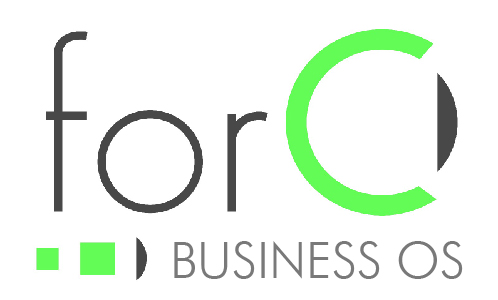- Document
- Head
- Title
- Account
- Purchase Order
- Date Acknowledged
- Billing / Fulfillment
- Billing Information
- Bill To
- Payment Terms
- Fulfillment Information
- Ship To
- Shipping Account
- Fulfill All Concurrently
- Billing Information
- Line Items
- Part
- Description
- Unit Price
- Quantity
- Subtotal
- Discount
- Tax
- Total
- Foot
- Financial Bottom Line
- Discount
- Total
- Notes
- Financial Bottom Line
- Head
- Sidebar
- Head
- Identifier
- Owner
- Internal Information
- Status
- Foot
- Creation Information
- Last Modification Information
- Head
- Referrers
Document
The Document area contains the content of a Sales Order. In this area, intended to resemble what a distributable copy of a Sales Order might look like, you can find information detailing what the Sales Order itself is.
The Document is made up of a Head area, blocks of related information, and a Foot area.
Head
The head of a Document offers high level information that is useful for identification and orientation.
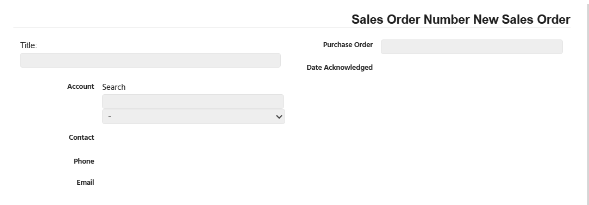
Title
A Title is a label, short note or description that may be useful in identifying or searching for the Sales Order.
Account
This is the main external party acting as a customer.
Options are all Accounts matching the Search that are Active, meaning there is a Date Activated, and there is not a Date Inactivated.
When an Account is selected, options for Contact will be updated to those associated with the Account.
Purchase Order
This is the identification number or any handle for the order sent by the customer. It is a flexible input space because different customers may have different naming conventions.
Date Acknowledged
This is the date that a representative of the Organization acknowledged receipt of the order to the customer. Acknowledgement to the customer should include the Sales Order number, and as such this field is not available until after the initial save.
Billing / Fulfillment
When an Account is selected or changed, the Bill To Account and Ship To Account will be set to the same Account by default. This is because generally the main Account will be the Account that the Invoices get sent to and the same Account that the product will be sent to, however sometimes some Sales Orders involve multiple Accounts working as partners or involve a company and a subsidiary or parent company. Options are all Accounts matching the Search that are Active, meaning there is a Date Activated, and there is not a Date Inactivated.
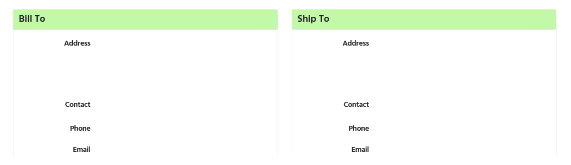
Billing Information
Bill To
When a Bill To Account is selected, options for Address in the Bill To section are the Account Addresses that are related to the Bill To Account that have been designated “Is Bill To” and are Active, meaning there is a Date Activated, and there is not a Date Inactivated.
Payment Terms
When an Account is selected or changed, the Payment Terms are set to the Default Payment Terms on the Account. Options are all Payment Terms that are Active, meaning there is a Date Activated, and there is not a Date Inactivated. If the selected Payment Terms are not the same as the Default Payment Terms on for the Account, the Sales Order may require additional approvals during the Sales Order Approval Process.
Fulfillment Information
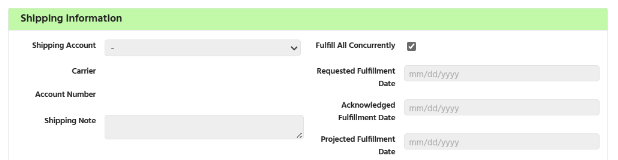
Ship To
When a Ship To Account is selected, options for Address in the Ship To section are the Account Addresses that are related to the Bill To Account that have been designated “Is ship To” and are Active, meaning there is a Date Activated, and there is not a Date Inactivated.
Shipping Account
When an Account is selected or changed the options for Shipping Account are updated. Options are all Shipping Accounts are related to the selected Account and are Active, meaning there is a Date Activated, and there is not a Date Inactivated.
Fulfill All Concurrently
The meaning of Fulfill All Concurrently is “don’t ship any until you can ship all”. All of the Line Items that will be listed on this order should be fulfilled all at the same time, not fulfilled partially. Reasons for a customer to choose this may include protection of or lack of intermediate storage space or preventing the unnecessarily early incursion of payment liability (triggering Payment Terms or timers) when a partially fulfilled order is not of sufficient use.
Alternatively, the design of the Line Items will communicate the fulfillment strategy and each Line Item will have its own fulfillment schedule.
When the Fulfill All Concurrently box is checked, three additional fulfillment fields are displayed directly below it, and fulfillment fields will not be present in the Line Items section.
When the Fulfill All Concurrently box is not checked the three additional fields are not displayed directly below it, and the additional fulfillment fields will be present in the Line Items section.
Requested Fulfillment Date
Acknowledged Fulfillment Date
Projected Fulfillment Date
“Claiming” is the total of all of the Quantity fields of the Inventory Claims that are associated with the Line Item. Inventory Claims associate different types of Orders in the system to link chains of fulfillment. For example, If you have a Line Item that has a Quantity of 3, you need 3 parts to send to the customer. So you can make a Work Order to build 3 parts, and link the Work Order to the Sales Order Line Item, so that 3 parts will be built for this order. Which means we know where the parts are coming from.
IF( “Fulfilled” < QTY, IF( “Reserved” < QTY, IF( “Claiming” < QTY – “Reserved”, red, green ), green ), green )
“Reserved” is the total of all of the Quantity fields of the Shipping Record Line Items where the parent Shipping Record has not been Completed, that are associated with the Line Item. Shipping Record Line Items, where the parent Shipping Record has not been Completed, put a hold on inventory, a reserve for this order. Which means we know where the parts are at.
IF( “Fulfilled” < QTY, IF( “Reserved” < QTY, red, green ), green )
“Fulfilled” is the total of all of the Quantity fields of the Shipping Record Line Items where the parent Shipping Record has been Completed, that are associated with the Line Item. Shipping Record Line Items, where the parent Shipping Record has been Completed show where the inventory came from for this order. Which means we know where the parts were and went.
IF( “Fulfilled” < QTY, red, green )
“Billed” is the total of all of the Quantity fields of the Invoice Line Items where the parent Invoice has been Sent.
IF( “Billed” < QTY, red, green )
Line Items
Part
Options are all Parts matching the Search that are Active, meaning there is a Date Activated, and there is not a Date Inactivated, and that have at least one Active Part Price associated with it. A Part without at least one Active Part Price cannot be sold.
Description
When a Part is selected, the description will be displayed here.
The Note field a place for unstructured notes that will be displayed on the public document.
Unit Price
When a Part is selected options for Unit Price are updated. Options are are all Part Prices are related to the selected Part and are Active, meaning there is a Date Activated, and there is not a Date Inactivated.
Quantity
When the Fulfill All Concurrently box is not checked the three additional fields will be present in the Line Items section.
Requested Fulfillment Date
Acknowledged Fulfillment Date
Projected Fulfillment Date
Discount
Tax
Total
Foot
Bottom Line
Discount
Total
Notes
Sidebar
The Sidebar area contains information about a Sales Order. In this area, you can find information characterizing what can be said about the Sales Order as an element in the network of organizational knowledge.
The Sidebar is made up of a Head area, blocks of related information, and a Foot area.
Head
The head of a Sidebar offers high level information that is useful for identification and orientation.
Identifier
A unique number that is issued after the initial save.
Owner
This is the internal actor responsible for the Sales Order as an element in the network. This may change over the life of the Sales Order according to organizational policy.
Internal Information
Status
Date Approved
Date Acknowledged
Date Fulfilled
Date Billed
Date Completed
Date Cancelled
References
Opportunity
Optional. Most Sales Orders will be the successful conclusion of an Opportunity and will reference it, but it is possible surprise orders are possible and we do not want to make people create a false Opportunity and close it.
Options for the Opportunity selection should be Opportunities that are not Closed and are related to the Account.
Sales Quote
If the Opportunity field is blank, the options for the Sales Quote should be Sales Quotes that are related to Opportunities that are not Closed and are related to the Account. In this case, when a Sales Quote is selected the Opportunity field should be set to the Opportunity of the Sales Quote.
If the Opportunity field is not blank, the options for the Sales Quote should be Sales Quotes that are related to Opportunity.
Foot
Created
This specifies when and by whom the initial save was performed.
Last Modified
This specifies when and by whom the most recent change was performed. The most recent change could be a direct edit by a user or it could be the result of a change made to another element which impacts the present element.